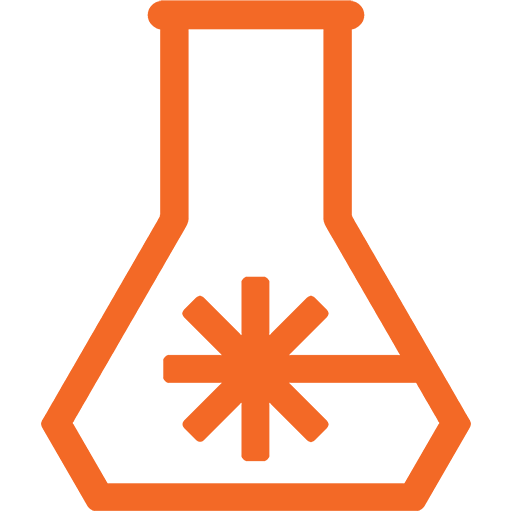FFT Audio Animation with BiblioPixel and the AllPixel
We showed off this fun little piece of code in the AllPixel Kickstarter introduction video, but never really got into the details of how that audio animation really worked.
The animation in the introduction video and the video above uses a Fast Fourier Transform to analyze the audio coming into the computer’s mic/line-in and generate an intensity map for various frequency ranges in the audio signal. FFT is some really hardcore math, so instead of trying to explain the details of how it, and the python code, works see this post (and it’s links) on the blog of Scott Harden. His code was modified to provide the correct number of data points for a given matrix size and to work with the BaseMatrixAnimation class in BiblioPixel.
import numpy
import struct
import pyaudio
import threading
import struct
from collections import deque
from bibliopixel import LEDMatrix
from bibliopixel.animation import BaseMatrixAnim
import bibliopixel.colors as colors
class Recorder:
"""Simple, cross-platform class to record from the microphone."""
def __init__(self):
"""minimal garb is executed when class is loaded."""
self.RATE=48100
self.BUFFERSIZE=2**12 #4069 is a good buffer size
self.secToRecord=.1
self.threadsDieNow=False
self.newAudio=False
self.maxVals = deque(maxlen=500)
def setup(self):
"""initialize sound card."""
#TODO - windows detection vs. alsa or something for linux
#TODO - try/except for sound card selection/initiation
self.buffersToRecord=int(self.RATE*self.secToRecord/self.BUFFERSIZE)
if self.buffersToRecord==0: self.buffersToRecord=1
self.samplesToRecord=int(self.BUFFERSIZE*self.buffersToRecord)
self.chunksToRecord=int(self.samplesToRecord/self.BUFFERSIZE)
self.secPerPoint=1.0/self.RATE
self.p = pyaudio.PyAudio()
self.inStream = self.p.open(format=pyaudio.paInt16,channels=1,rate=self.RATE,input=True, output=False,frames_per_buffer=self.BUFFERSIZE)
self.xsBuffer=numpy.arange(self.BUFFERSIZE)*self.secPerPoint
self.xs=numpy.arange(self.chunksToRecord*self.BUFFERSIZE)*self.secPerPoint
self.audio=numpy.empty((self.chunksToRecord*self.BUFFERSIZE),dtype=numpy.int16)
def close(self):
"""cleanly back out and release sound card."""
self.p.close(self.inStream)
### RECORDING AUDIO ###
def getAudio(self):
"""get a single buffer size worth of audio."""
audioString=self.inStream.read(self.BUFFERSIZE)
return numpy.fromstring(audioString,dtype=numpy.int16)
def record(self,forever=True):
"""record secToRecord seconds of audio."""
while True:
if self.threadsDieNow: break
for i in range(self.chunksToRecord):
self.audio[i*self.BUFFERSIZE:(i+1)*self.BUFFERSIZE]=self.getAudio()
self.newAudio=True
if forever==False: break
def continuousStart(self):
"""CALL THIS to start running forever."""
self.t = threading.Thread(target=self.record)
self.t.start()
def continuousEnd(self):
"""shut down continuous recording."""
self.threadsDieNow=True
### MATH ###
def fft(self,xMax, yMax):
data=self.audio.flatten()
left,right=numpy.split(numpy.abs(numpy.fft.fft(data)),2)
ys=numpy.add(left,right[::-1])
#FFT max values can vary widely depending on the hardware/audio setup.
#Take the average of the last few values which will keep everything
#in a "normal" range (visually speaking). Also makes it volume independent.
self.maxVals.append(numpy.amax(ys))
ys = ys[:xMax]
m = max(100000, numpy.average(self.maxVals))
ys = numpy.rint(numpy.interp(ys,[0,m],[0,yMax-1]))
return ys
class EQ(BaseMatrixAnim):
def __init__(self, led):
super(EQ, self).__init__(led)
self.rec = Recorder()
self.rec.setup()
self.rec.continuousStart()
self.colors = [colors.hue_helper(y, self.height, 0) for y in range(self.height)]
def endRecord(self):
self.rec.continuousEnd()
def step(self, amt = 1):
self._led.all_off()
eq_data = self.rec.fft(self.width, self.height + 1)
for x in range(self.width):
for y in range(self.height):
if y < int(eq_data[x]):
self._led.set(x, self.height - y - 1, self.colors[y])
# x = 0
# for y in eq_data:
# self._led.drawLine(x, self._led.height - 1, x, self._led.height - int(y), colors.hue_helper(int(y), self._led.height, 0))
# x += 1
self._step = amt
#Load driver for your hardware, visualizer just for example
# from bibliopixel.drivers.visualizer import DriverVisualizer
# driver = DriverVisualizer(width = 24, height = 24, stayTop = True)
from bibliopixel.drivers.serial_driver import *
import bibliopixel.gamma as gamma
w = 16
h = 16
print "Pixel Count: {}".format(w*h)
driver = DriverSerial(LEDTYPE.NEOPIXEL, w*h, c_order=ChannelOrder.GRB, gamma = gamma.NEOPIXEL)
#load the LEDMatrix class
from bibliopixel.led import *
#change rotation and vert_flip as needed by your display
led = LEDMatrix(driver, rotation = MatrixRotation.ROTATE_0, width = w, height = h, vert_flip = False, serpentine=True)
led.setMasterBrightness(255)
import bibliopixel.log as log
#log.setLogLevel(log.DEBUG)
try:
anim = EQ(led)
anim.run(fps=30)
except KeyboardInterrupt:
anim.endRecord()
led.all_off()
led.update()
To do all of this, you will need to install NumPy (which does the FFT) and PyAudio which captures the audio. If running on Windows, it is highly recommended to grab these pre-compiled binaries for both packages. Otherwise the installation can be quite a pain.
Then, for capturing the audio, things can get a little weird. On *nix type systems (including OS X) it is very possible that the code above will capture the system output audio with no fuss. But my mileage varied wildly depending on OS version, audio configuration, and hardware. On Windows, however, the only option is to take an audio cable and loop it from the headphone jack back into the microphone jack, which should also work on Linux and Mac. You could also use an external audio source like an MP3 player and plug it into the microphone jack. In either case, it will likely be needed to play with the output and input level settings. Start at the lowest on everything and slowly increase until the animation starts reacting. What level exactly also depends wildly on the OS, hardware, etc.
Change the driver = DriverSerial line to use whatever LED type and orientation you happen to be using as well as the ‘w’ and ‘h’ variables to set the width and height.
If you want to try this out now, don’t forget that you can use the BiblioPixel Visualizer and see it for yourself.
Happy making!